CAD: PARAMETRIC PHONESTAND
- sjhyun20
- Nov 5, 2021
- 3 min read
Updated: Nov 18, 2021
For this week's tutorial, we learnt on the usage of parametric!!!!!!!
So what is parametric? Parametric is a feature on Fusion 360, where it displays the parameters dialog, allowing us to create and manage equations and relationships to control the size of the object. We can then use this parametric for a precise measurement of our creation in Fusion 360, without having to input the measurements one-by-one on each side. This allows us to save time and make our creations more concise.
It is very simple to input this parametric. Under modify, on the header section of Fusion 360, click on the option of 'Change Parameters'. There, a table will be shown. From that table, edit the name, unit, and expression accordingly, and once completed, press 'Ok'. The parameters are now saved and we can just input the name of our desired measurement when we are creating a sketch. It's as simple as that!
To put this newly learnt feature to practice, we were tasked with creating our own handphone stand using parametric. Here is how it went:
First, after creating sketch and choosing the top plane, I used 'Line' to create the outline of my handphone stand. I chose a sauropod dinosaur design. The long neck will be supporting the back of my phone to be standing upright, along with the body which will be where the phone will be placed, and the tail will prevent the phone from falling face down while it is leaning against the neck. I added a circle on my dinosaur's face to mimic its eye. I also filleted the head for aesthetic purposes and the base (aka the body) to give it a rounded fit, especially since my phone has a round edge.

After creating the outline of my design, I then went on to specify the dimensions of the design using parametric. I first measured the length, width and thickness of my phone, which measured 135mm x 73mm x 10mm. From there, I estimated how long and how thick the handphone stand should be. I wanted the handphone stand to be shorted than my hand phone so I made the length shorter, while making the width and thickness bigger by 0.5mm. The picture below shows the parameters inputted.

I then used these parameters for my design. Using the 'Sketch Dimension' feature, I added in the parametric dimensions to the design. Once that was completed, I clicked on my sketch and extruded it to 35mm to give depth to to 2D design. I chose for the direction of the extrusion to be symmetrical.

Finally, I changed the physical appearance of the handphone stand to be a green acrylic to recreate the classic image of a dinosaur I had as a child.
REFLECTION
This whole CAD activity was much easier than the one done on the previous week. Not only did we already have experience on creating the the sketches but also because the parametric made it simpler and quicker to complete the design. As long as we know the measurements we want to use for our design, parametric does the rest of the job in making our design symmetrical and definite. The only problem I faced while making this handphone stand was making the basic outline of the dinosaur which was easily overcome after drawing the design out by hand just copying the design on Fusion 360. Overall, it was an enjoyable lesson and I found the use of parametric extremely useful. I feel that this feature will come in handy in my future projects as well.





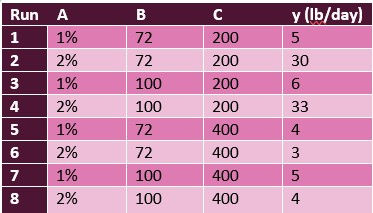
Comments